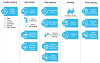
In this topic Hide
This help page provides an overview of the committee meeting process in RME. For detailed steps, see: Manage Committee Meetings.
Reporting is not available for this area so the Reports button does not display on the toolbar.
The committee meeting function allows you to create a meeting, add attendees and eForm applications, edit details and record minutes and action items. If a committee or panel is selected when the meeting is created, current committee or panel members will be automatically invited. You can copy a meeting so you don't need to enter the same details again.
To support meeting activities, email templates can be defined. If an email template includes reminder emails, these will be automatically created once the main email is saved.
Emails can be sent to attendees at various stages of the process. Meeting emails can be sent as a calendar event to automatically create a meeting in the recipient’s calendar, such as Microsoft Outlook, Gmail, or iCloud or others. The defined email sender will receive accepted meeting notifications.
To close bulk Committee Meeting records, you can use the Scheduled Task feature. See Scheduled Tasks and the Committee Meeting Record Update task example.
As a general high-level overview, a standard meeting may involve the following stages and tasks in RME:
Stage |
Tasks |
Create meeting |
Define meeting details, including: • Dates and times • Location • Committee • Meeting Information |
Add details |
• Invite attendees, if not already added from the selected committee • Select the chairperson • Select the minute taker • Add eForm applications for review |
Edit meeting |
• Edit meeting details, if required • Record acceptance or apologies • Add or remove eForm applications for the meeting |
At the meeting |
You can choose to: |
Post meeting |
• List action item post-meeting • Email attendees with minutes, action items and/or attachments |
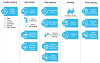
Click to view or hide: Committee meeting process overview