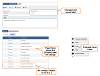
This page allows you to change how a label displays on all pages where it appears. This page displays when you select a label in the Global Label Preferences search page.
When you save a new display value, it will be applied to all the fields enclosed in square brackets [ ] in RME > Users > Page Views, some error messages and a few eForm core fields, such as TRIM fields. If you change “Project” to “Grant” then “Grant” will display everywhere the Project label is referenced in square brackets in Page Views: [Project]s.
The Default Label is read only and cannot be changed as it links to the database tables.
1. From the RME Menu, select Users > Global Label Preferences.
2. Search for the label and open it.
3. In the Display Value field, change the label text (mandatory field so you must enter text).
• If
the label is a plural term ending in "s", leave the "s"
off. This is added outside the brackets in Page View labels.
For example, for the Projects search page (PRO001), the label is defined
as [Project]s. If the display
value is changed to "Grant", only the value within the bracket
is changed, so the new term displays in the system correctly as "Grants".
4. In the Comments field, add additional comments about the label to help identify it, or communicate why it has been changed.
5. In the toolbar, click Save. To go back to the previous page, click it in the breadcrumb trail or use your browser Back button. You may need to refresh the page or reload your browser cache to see your changes.
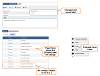
Click to view or hide: Example changed display value, and impacts to the related menu option and Page Views
Product Key: Modules - Core
Page ID: lab001.htm