 . Administrator topics are hidden by default.
. Administrator topics are hidden by default.In this topic Hide
The Table of Contents at the left lists all the help pages available,
based on the selected filter in the Table of Contents toolbar:  . Administrator topics are hidden by default.
. Administrator topics are hidden by default.
Online help in RME is context-sensitive for core pages and eForm listing pages, so you can just click the Help link at the top, right of the page you are viewing to see the relevant help content for that page (only generic help is available for eForms). Some components are only available with a specific product key. See: Product Key
Help for eForms is only generic as all eForms are different and are designed by your RME administrators. They may provide help within an eForm.
For ReCaP and ERA Assist, separate online help is provided within the component.
For more, see: Use help
Each online help page has some basic functions, shown in the example and explained in the table below. The system detects your device and screen resolution and optimises the layout to suit, so it may look slightly different to the desktop example below.
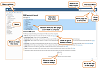
Help page layout walkthrough - click to show or hide
The basic functions of online help, from the top left, are:
Function |
Description |
Menu |
A panel at the left side of the page that displays menu options, including Table of Contents (default), Index, Glossary, Filter, Favourites and Search • In the desktop layout shown above, you can show and hide the menu by clicking the blue arrow at the right, mid-point of the menu border. • On a tablet or phone, toggle the menu by clicking the menu icons down the left side. • You can show or hide this panel by using the toggle on the right panel border, mid-way down. |
Menu options at the top of the menu panel: |
|
|
A list of all the help topics for online help, displayed in the menu panel in a defined order If more than one page, they are collected into a book; click the book to expand and view the topic pages |
|
A list of keywords in alphabetical order; click to go to the related page |
|
Definitions for terms used in RME; click to expand the definition in the panel |
A filter that allows you to control the help content you see so that it shows what is relevant to your role Help content for researchers/applicants is shown by default. If you are an RME Administrator, click the Administrator filter to see additional relevant page content and topics. |
|
|
A list of help pages you saved as favourites - see Set as favourite below |
|
Text fields that allow you to enter a keyword to search in all topic headings and content to find help information Search is available as both a menu option and a field in the help banner. |
In a help page: |
|
|
A button that allows you to save the displayed help page as a favourite so you can easily return to it later Saved favourites are listed in the Favourites menu option (above). • Favourite links are stored in your web browser and are only lost if you clear all cookies and local data from your browser. • Favourites are unique to you, even if other people use the same computer. • These links are retained in new versions for RME, unless the page has been deleted, which isn't very common. |
|
A button that allows you to print the topic to your local printer or print it as a PDF that you can save
|
Previous and Next |
Buttons that allow you to go to the previous or next related help page This may not always the next/previous page in the Table of Contents structure; these are inter-related topics about a specific function |
In this topic |
A summary of the headings in the page • Click a heading to go to that part of the page. • To show or hide the summary, click the link next to it. |
Link |
Blue underlined text indicates a link to another part of a help page, or another page, for more information; click the link to go to that content |
|
Indicates a reduced image to save space on the page • To view the image, click it. • To hide it, click it again. |
|
A button at the bottom, right of a help page that takes you to the top of the page, which is useful for long pages
|
To identify different types of information in Help content, the following symbols or text styles are used:
Symbol or style |
Description |
|
Suggested tips or background information |
|
Where the information in the field came from |
|
What happens elsewhere with the information shown or entered in the field |
* Mandatory |
A red asterisk denotes a field that must be completed before you can continue |
|
An important prerequisite or point to prevent an error or problem |
Caption |
Text under an image thumbnail or image in a small font, italics provides a brief description of the image |
Bold |
Bold text indicates fields, menu options, buttons or other parts of the system that you select or view in the procedure |
Path > |
Grey, bold with arrows are used to indicate a system path to follow, usually to view, enter or edit data, or change settings |
ID: Use_Help.htm