In this topic Hide
This page is used to view and manage the RME categories, which are values that display in dropdowns for users to select.
Category groups and categories are predefined and supplied with RME. For some of these, you can add, edit or delete the category items that display in RME dropdowns. This is denoted by Yes in the Items Allowed? slider for the category.
Some, however, cannot be modified in any way as they are used by the system. For these, the System? slider will be Yes, and the Items Allowed? slider will be No and read-only. For example, Document Types are supplied with RME and cannot be changed because there is interaction with document repositories and validation, whereas for Campus List you can add and delete category items to suit your needs.
Help topic
A generic help topic displays from the Help link for all categories. There is no specific help content to cover each category group, category or item as these are flexible and many can be changed or added to for your institution.
The ![]() Source
popup link in field tables throughout online help for core pages identifies
the category used for each dropdown.
Source
popup link in field tables throughout online help for core pages identifies
the category used for each dropdown.
Menu path: RME > Setup > Categories
Categories are shown in the tree structure on the left of the page, in alphabetical order. There can be several levels for a category:
1. Category Group – A logical, predefined collection of categories that is used in a specific area or module in RME; you cannot add, modify or delete category groups. Categories used in more than one module are grouped as Common Categories. Expand by selecting the arrow to the left.
2. Category sub-group – Within a category group, a further grouping to collect similar types of categories together. This isn't always used; categories may be listed directly under a category group. Expand by selecting the arrow to the left. These are optional except for Person Related Categories > Employment Type, where you can only add category sub-groups, then categories.
3. Category – A category for the module that you can select to display the details; appears at the lowest level in the tree. Category items are displayed under the category fields in a grid. These are the actual values offered in the related RME dropdown for selection.
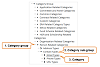
Click to view or hide: Example category tree showing three levels: Group, sub-group and category
You may be able to manage records, depending on your access and permissions:
Action |
Summary |
More |
Edit |
Open the record, change the details and save. |
|
Delete |
Select the record in the grid and at the top right, click Delete. |
|
Export grid details |
At the top right of the grid, click Export. |
![]() Categories that are provided in RME by default are marked as System and
cannot be edited or deleted.
Categories that are provided in RME by default are marked as System and
cannot be edited or deleted.
You can identify which category is linked to a dropdown in RME by using Page Views, if you have access to this feature.
1. On the page with the dropdown you want to investigate, note down the Page ID that is displayed at the bottom, right of the page. Example ID: Projects search page is PRO001.
2. In the RME menu, go to Users > Page Views.
3. Find the Page View using the Page ID in the Quick Search field.
4. Open the page details and double-click the field you are interested in to view the details.
5. Note down the value displayed in the Category Group field exactly.
6. In the RME menu, go to Setup > Categories.
7. Use Advanced search and change the criteria to Category Code and enter the value you noted down in the Value search field.
8. Click Search. The matching category group will be displayed. To see the category items, click the category in the tree.
Product Key: Modules - Core
Page ID: CAT001S.htm