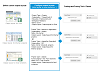Pricing Output Configuration (ReCaP)
In this topic ShowHide
About this page
This page supports ReCaP, available in RME
versions since 2018. A
revised Costing and Pricing Tool was implemented in version 7.7.0
in mid-2021.
You can set up your own, defined MS Excel spreadsheets to export data
from the Export button in Research Costing and Pricing (ReCaP). These
are called "output layouts" because they define the data to
include and the layout design of the spreadsheet. Once output layouts
are added to the system, you use this Pricing Output Configuration related
item to configure which layouts to show to users from the Export button based on the type
of project and/or fund scheme or organisation.
For example, to report to government bodies, you may need to use a particular
layout and set of data. You define what is required and the MS Excel output
layout is added to the system. Next, you configure which types of projects,
fund schemes or organisations this layout should be offered when a user
clicks the Export button in ReCaP.
If you don't have any custom output layouts in the
system and would like to use them, ask your RM contact for more details.
Menu path:
RME menu > Projects > Funding Rules
(ReCaP) > Pricing Output Configuration
Add a new pricing output
1. From the RME
menu, go to Projects > Funding Rules (ReCaP)
and open the Pricing Output Configuration related item.
2. On the toolbar,
click New.
3. In the Project Type field, select the relevant
type.
4. Complete the
details, using the table below as a guide, ensuring that the combination
of Project Type, Organisation, Fund Scheme and Output Layout is unique
from other defined output layouts.
5. Click Save.
6. The new output
layout configuration displays in the grid in the related item. The format
will be shown as an option for export in ReCaP if the project data matches
the requirements. You can add as many unique records as needed.
Pricing Output Configuration: Fields
Example output layouts
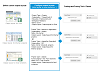
Click to view or hide:
Example output layouts and configuration
Which output layout will users see?
To determine which output layouts to offer users for export, the system
will look for matches between the costing details of the project and the
values you define in the layout configuration (project type and/or fund
scheme or organisation). You can choose the level of matching - either
exact or broader - using the Fallback
Only slider.
1. The system
first tries to match the costing details with configurations where the
Fallback Only option is No. If you don't specify a project
type, and/or fund scheme or organisation in a configuration, these values
cannot be used for matching.
2. If no exact
match is found, output layouts for configurations where the Fallback
Only option is Yes will
be offered.
If more than one configuration matches the costing details, the output
layouts for all matching configurations will be offered.
Related topic
• Funding
Rules
Product key:
Research Costing and Pricing
Page ID: CNP006.htm