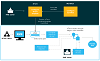
In this topic Hide
This help page provides a general overview of eForms and workflows. It explains what they are and how they work, including a video overview of the eForm lifecycle.
For specific information, also see:
• An overview - eForm layout and tools
• View options and reports for an eForm
RME administrators and office staff, also see: eForm administration
eForms are electronic forms that you complete online in a web browser. These are created by your institution to suit specific processes, such as applications.
When you enter application details or other information into an eForm and submit it, a defined workflow will send it automatically to the next stage of the process, for example, for review and approval – all online. The following stages of form processing are also completed online until the final outcome of the form.
An eForm is associated to a workflow and published together in RME to provide a seamless online form process for you to use. An eForm contains the form elements, such as questions, entry fields or upload functions. Some of these may involve some logic rules or validation for the collection of the details. For example, if your institution decides that a question is mandatory, you cannot submit the form until you answer it.
A workflow is the defined automated process that the eForm follows, which can include pivotal states, such as review and sign off, and specific workflow activities, such as automatically sending emails, or pushing data into RME core records for ongoing management by administrators.
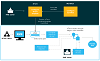
Click to view or hide: Overview of eForms and workflows
This video provides a walk through of an example eForm and workflow to show how your information is processed online.
RME administrators and eForm designers: For details about creating and managing eForm and workflows, refer to the RME Designer documents in the release package:
• RME Designer Getting Started Guide
• RME eForm Administrators Guide
• RME eForm Designer User Guide
• RME Workflow Designer User Guide
• RME eForm and Workflow Import Export Guide
Page ID: eForm_overview.htm